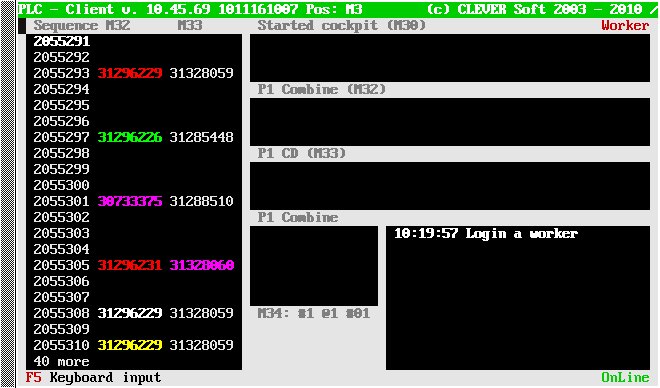PartCheck
From PlcWiki
Generally, this type of an operation checks if the scanned part is the correct one, which is requested for this product.
Contents |
Mandatory parameters
- Operation.name.Type = PartCheck
- Operation.name.Index = (int) index
Other parameters
Bar code settings
- Operation.name.SelectPattern[i] = Regexp
- Operation.name.PartStart[i] = int
- Operation.name.PartLength[i] = int
The above parameters define the bar codes belonging to that operation. The value of SelectPattern is a regular expression (regex) which assignes the scanned barcode to the operation. If they match, the bar code is assigned to the operation. The index of SelectPattern is used for a join between SelectPattern, PartStart and PartLength parameters. These parameters defines the substring of the scanned bar code which is compared with a requested bar code from PartDistribution.cfg table. For example if the secanned bar code matches a SelectPattern[0] parameter, then PartStart[0] and PartLength[0] are used. PartStart parameter points to the first character of the substring (its default value is 0, it means the beginning of the bar code). A parameter PartLength defines the length of of the substring (its default value is 0 and means "till the end of the bar code" otherwise its value define the length).
Example of the barcode definition: operation.PartCheck_2.SelectPattern[0] = "^204# 1K.*$" operation.PartCheck_2.PartStart[0] = 5 operation.PartCheck_2.PartLength[0] = 14 operation.PartCheck_2.SelectPattern[1] = ^204#1K.*$ operation.PartCheck_2.PartStart[1] = 4 operation.PartCheck_2.PartLength[1] = 14 PartDistribution record: 1K1614105CG 1K1 614 105 CG T13 1K1614105CG Scanned bar code: 204#1K1 614 105 CG#1#081 248 9474#11/10/10/41*204 3VZ10B0WRW1*= matches SelectPattern[1], then PartStart[1] (4) will be used, it means the substring 1K1 614 105 CG will be compared with 1K1614105CG (spaces are automatically erased before a comparing).
- Operation.name.CheckSumType[i] = int
Possible values of CheckSumType: 0 - No check (default settings) 1 - SumEven + 3*SumOdd MOD 10 2 - SumEven + 3*SumOdd MOD 36 3 - Sum MOD 43 (Code39)
- Operation.name.CheckSumSubString[i] = Regexp
It is possible to define the substring from the scanned bar code for the CheckSum test. For example: Operation.PartCheck_BrakeBau.CheckSumSubString[0] = ^.*\*(.*)\*.*$ Scanned barcode: 204#6R1 614 105 G##315313184#210510 *204 FTAC00BXGIG*= Only the highlighted substring (204 FTAC00BXGIG) will be tested for the CheckSum
- Operation.name.InvalidLabelAllowed = No | Yes
- Operation.name.SNStore = No | Yes
If this parameter is set to Yes, an operation stores two results from one scanning. The first one is the result of a part check and the second one is the whole scanned bar code as its serial number. The plan (in plan...cfg file) for such an operation should be set to 2.
Sequenced display of part numbers
It is possible to display required part numbers for part check operations in the sequence window. So it shows to operator which part numbers will come in the following sequence of ptoducts. This feature is controlled by following parameters:
- Operation.name.SequenceDisplay.Width = int
- Operation.name.SequenceDisplay.RegExp = Regexp
- Operation.name.SequenceDisplay.ColorMode = Periodical | PartNum
The following screen is a result of the following configuration:
operation.Scan_P1_Combine.SequenceDisplay.Width = 8 operation.Scan_P1_Combine.SequenceDisplay.RegExp = .* operation.Scan_P1_Combine.SequenceDisplay.ColorMode = Periodical operation.Scan_P1_CD.SequenceDisplay.Width = 8 operation.Scan_P1_CD.SequenceDisplay.RegExp = .* operation.Scan_P1_CD.SequenceDisplay.ColorMode = PartNum
In case of PartNum ColorMode it is necessary to define the color for those part numbers for which you want to display them in color. In case of standard JIS communication, this information is stored in PartDistribution.cfg. In case of the extended communication it is defined in JIS system. The following color codes are available:
| Color | Font code | Backgroung code |
|---|---|---|
| black | f@BK | g@BK |
| red | f@RE | g@RE |
| green | f@GR | g@GR |
| yellow | f@YE | g@YE |
| blue | f@BU | g@BU |
| magenta | f@MG | g@MG |
| cyan | f@CY | g@CY |
| white | f@WH | g@WH |