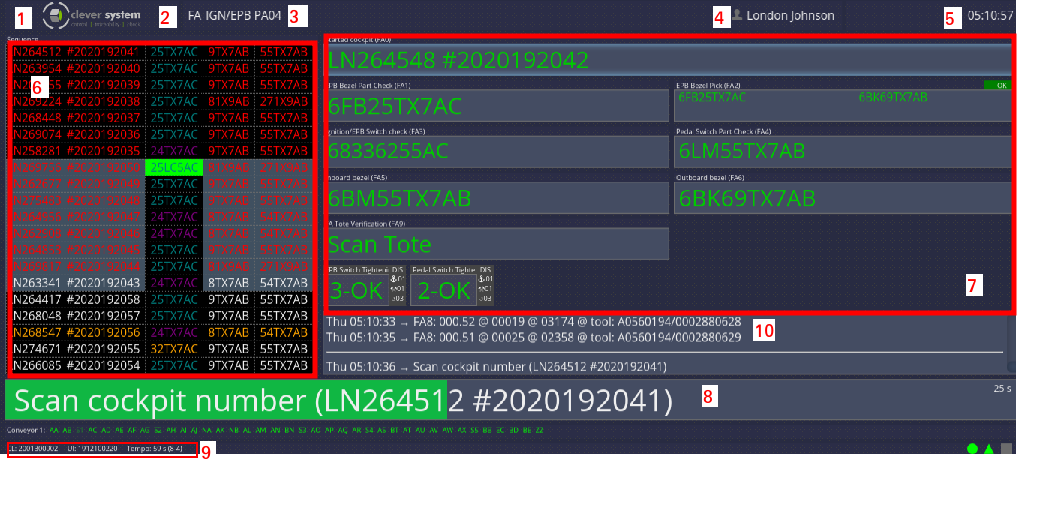Clever Client
From PlcWiki
| Line 17: | Line 17: | ||
'''6. Sequence window''' The first and second columns display the sequence number and product ID. | '''6. Sequence window''' The first and second columns display the sequence number and product ID. | ||
| - | '''7. Message window''' Current operations are shown in real time along with any errors that may occur. | + | '''7. Message window''' Current operations and their status are shown in real time along with any errors that may occur. |
'''8. To do window''' Shows the progress of current operations. | '''8. To do window''' Shows the progress of current operations. | ||
'''9. Clever User Interface version''' The current version is displayed here. | '''9. Clever User Interface version''' The current version is displayed here. | ||
Revision as of 14:31, 6 March 2020
Clever Client
1. Clever logo By clicking on the Clever logo, you can update to the latest version of the user interface. The current version is displayed on the bottom left corner of the screen.
2. Workstation ID This will be recorded on all actions performed at this workstation.
3. Workplace name The workplace name is merely for identification.
4. Workplace operator An operator must be logged in for the workstation to be used. When no operator is logged in, the workstation will be locked. All processes/actions while logged-in to the workstation will be linked to the operator.
5. Local time Clicking on the clock will change the appearance and color.
6. Sequence window The first and second columns display the sequence number and product ID.
7. Message window Current operations and their status are shown in real time along with any errors that may occur.
8. To do window Shows the progress of current operations.
9. Clever User Interface version The current version is displayed here.