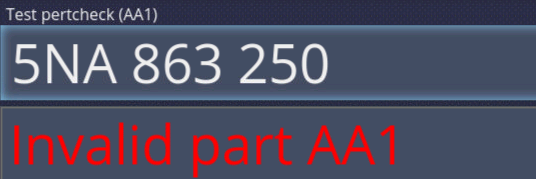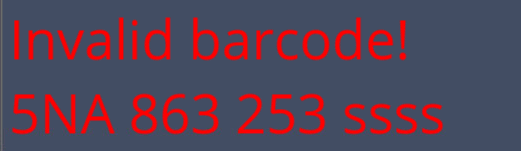How to
From PlcWiki
(Difference between revisions)
(Created page with ''''Issues''' To bypass these issues temporarily one of the emergency barcodes PLCIL or PLCABCNEXT can be used. '''Invalid part''' PIC: [[File:Screenshot_2018-08-27_15-06-58.png…') |
|||
| Line 4: | Line 4: | ||
'''Invalid part''' | '''Invalid part''' | ||
| - | PIC: [[File:Screenshot_2018-08-27_15-06-58.png]] | + | PIC: [[File:Screenshot_2018-08-27_15-06-58.png]] |
When invalid part is scanned red alert appears in log frame … | When invalid part is scanned red alert appears in log frame … | ||
Revision as of 06:45, 26 October 2018
Issues
To bypass these issues temporarily one of the emergency barcodes PLCIL or PLCABCNEXT can be used.
When invalid part is scanned red alert appears in log frame … Solution: - Scan correct part. - “Part equivalence” can be used in case that part is equivalent to requested. Barcode PLC temporarily can be used in emergency. Alternatively, Part equivalence module can be used.
Client doesn’t recognize scanned barcode at all. Wasn’t able to assign input to any operation. Solution: Ensure that part being used is correct part. Most probably this barcode is not covered by SelectPattern in operations’ configuration. Has to be fixed in Clea.