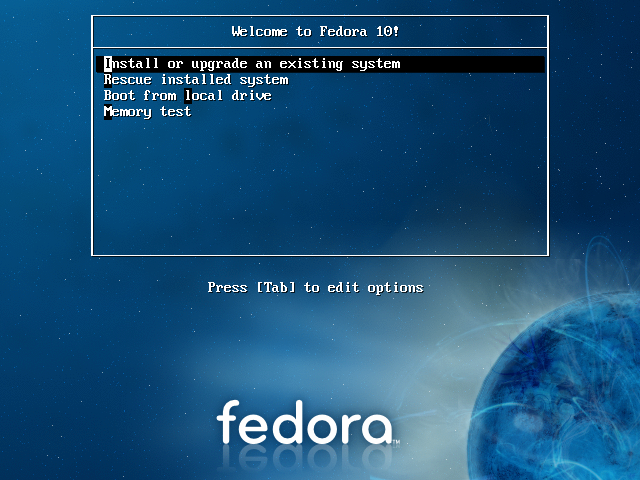PLC workstation installation
From PlcWiki
Petr.zalabak (Talk | contribs) m |
Petr.zalabak (Talk | contribs) |
||
| Line 46: | Line 46: | ||
gateway=<GATEWAY> netmask=<NETMASK> dns=<DNS> ks=ftp://<KERNEL_IP>/<WPID> ip=<INSTALL_IP> | gateway=<GATEWAY> netmask=<NETMASK> dns=<DNS> ks=ftp://<KERNEL_IP>/<WPID> ip=<INSTALL_IP> | ||
| - | * <GATEWAY> gateway of your network | + | * <GATEWAY> gateway of your network (not needed when using DHCP) |
| - | * <NETMASK> mask of your network | + | * <NETMASK> mask of your network (not needed when using DHCP) |
| - | * <DNS> coma separated list of DNS servers (IP addresses) | + | * <DNS> coma separated list of DNS servers (IP addresses) (not needed when using DHCP) |
* <KERNEL_IP> IP of your PLC kernel | * <KERNEL_IP> IP of your PLC kernel | ||
* <WPID> workplace id (name of kick start script) | * <WPID> workplace id (name of kick start script) | ||
| - | * <INSTALL_IP> IP address which will be used during installation | + | * <INSTALL_IP> IP address which will be used during installation (not needed when using DHCP) |
| + | |||
| + | or a simple installation using the DHCP: | ||
| + | |||
| + | ks=ftp://<KERNEL_IP>/<WPID> | ||
Boot. | Boot. | ||
Rest of installation should be automatic. | Rest of installation should be automatic. | ||
Revision as of 13:57, 6 May 2010
PLC workstation installation process
This article describes installation of PLC workstation using automated installation process. This installation process uses kickstart script and RPM repository for client installation. Installation steps follows.
- Installation preparation
Kickstart script generation
There is script on kernel which generates kickstart script for PLC station being installed. Run
/var/ftp/gen_kickstart <WPID> <LAST_IP_NUM>
WPID - workplace ID
LAST_IP_NUM - last number (octet) from IP address
Example:
We will install workplace A1, IP address will be 10.1.1.25. To generate kickstart script run:
/var/ftp/gen_kickstart A1 25
- PLC client configuration preparation
This is an optional step. You can prepare clients' configuration. You have to copy a configuration file to a directory on kernel. All prepared configurations has to be copied to the directory /usr/local/plc/workstations/XX/etc, where XX is a workplace ID. It is possible to add other files to XX directory and its subdirectories.
Subdirectories:
etc - configuration files
bin - binary files
Content of these directories will overwrite default content from an installation.
- Installation
There are several installation media. Mostly used is an USB flash disk. If there is a problem with a booting from a USB flash, it is possible to boot from a CDROM. For an installation media creation contact PLC support.
Boot from installation media. Boot menu will look similar like this:
Press TAB to edit boot parameters, add these parameters:
gateway=<GATEWAY> netmask=<NETMASK> dns=<DNS> ks=ftp://<KERNEL_IP>/<WPID> ip=<INSTALL_IP>
- <GATEWAY> gateway of your network (not needed when using DHCP)
- <NETMASK> mask of your network (not needed when using DHCP)
- <DNS> coma separated list of DNS servers (IP addresses) (not needed when using DHCP)
- <KERNEL_IP> IP of your PLC kernel
- <WPID> workplace id (name of kick start script)
- <INSTALL_IP> IP address which will be used during installation (not needed when using DHCP)
or a simple installation using the DHCP:
ks=ftp://<KERNEL_IP>/<WPID>
Boot.
Rest of installation should be automatic.