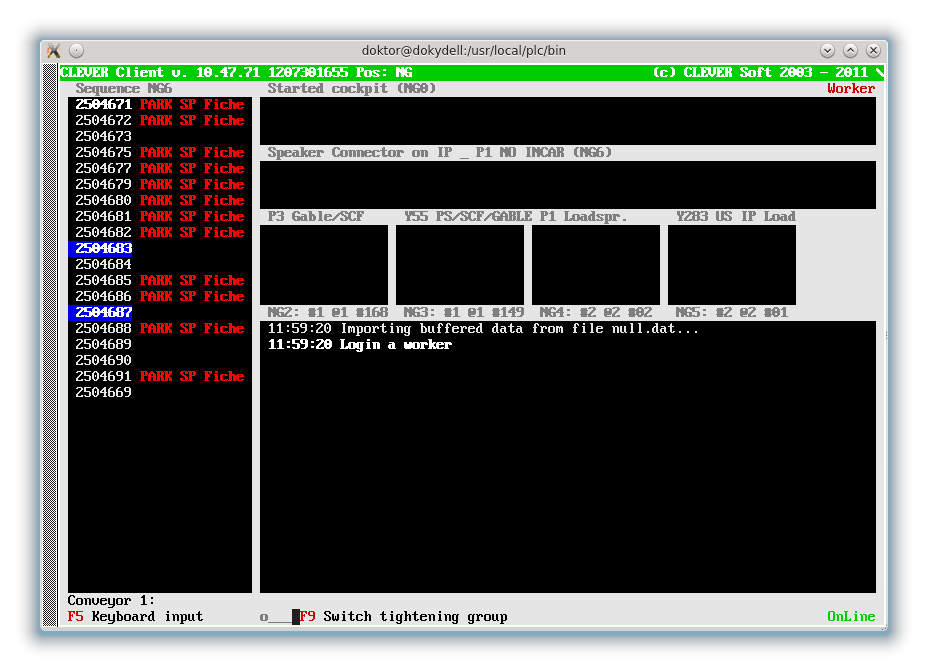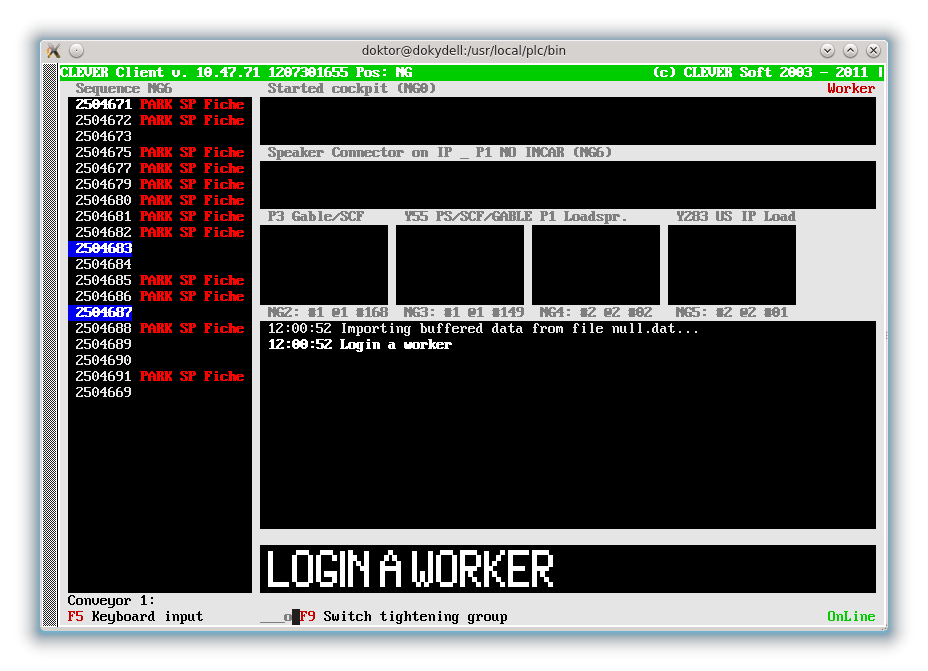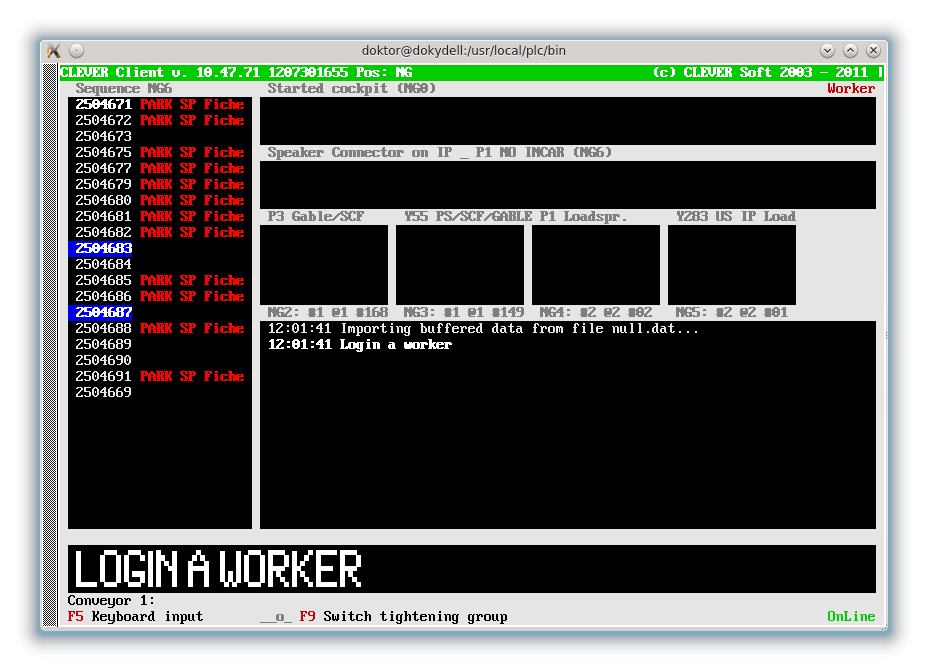Screen layout
From PlcWiki
Petr.zalabak (Talk | contribs) |
|||
| (3 intermediate revisions not shown) | |||
| Line 35: | Line 35: | ||
|} | |} | ||
| + | ==Screen Resolution under Fedora 19== | ||
| + | edit /etc/default/grub | ||
| + | add 'vga=...' option to parameter GRUB_CMDLINE_LINUX and run: | ||
| + | grub2-mkconfig -o /boot/grub2/grub.cfg | ||
==One column display== | ==One column display== | ||
| Line 53: | Line 57: | ||
WorkPlace_Right.ToDoWindow.Width = '''None''' | Normal | Full | WorkPlace_Right.ToDoWindow.Width = '''None''' | Normal | Full | ||
If this parameter is specified, the screen can look like that: | If this parameter is specified, the screen can look like that: | ||
| + | |||
| + | '''WorkPlace.ToDoWindow.Width = None''' | ||
| + | |||
| + | [[File:ToDoWindow_None.png]] | ||
| + | |||
| + | '''WorkPlace.ToDoWindow.Width = Normal''' | ||
| + | |||
| + | [[File:ToDoWindow_Normal.png]] | ||
| + | |||
| + | '''WorkPlace.ToDoWindow.Width = Full''' | ||
| + | |||
| + | [[File:ToDoWindow_Full.png]] | ||
Current revision as of 13:32, 11 February 2016
The screen layout is created automatically according to a client configuration. Nevertheless there are some parameters, which can modify it a bit.
Contents |
Screen resolution
The screen resolution is optimized to use the whole screen. So if the resolution is changed, the screen layout has more space to place its elements there. The screen layout can be changed in the file /etc/grub.conf by a parameter "vga=<mode_number>" at the end of "kernel" line:
| Color depth | 640x480 | 800x600 | 1024x768 | 1280x1024 |
|---|---|---|---|---|
| 256 (8bit) | 769 | 771 | 773 | 775 |
| 32000 (15bit) | 784 | 787 | 790 | 793 |
| 65000 (16bit) | 785 | 788 | 791 | 794 |
| 16.7 Mill.(24bit) | 786 | 789 | 792 | 795 |
Screen Resolution under Fedora 19
edit /etc/default/grub add 'vga=...' option to parameter GRUB_CMDLINE_LINUX and run: grub2-mkconfig -o /boot/grub2/grub.cfg
One column display
If there are more than 3 operations of a type PartCheck, RackPartCheck, Serial, CableCheck or Measurement, then the screen layout is devided into two columns. In this case the windows of each operation are shorter. Sometimes it is needed to display the full windows even there are more operations. It is possible to specify, that the screen shouldn't be devided by the following parameter:
WorkPlace.OneColumnDisplay = Yes | No WorkPlace_Right.OneColumnDisplay = Yes | No
Hiding of operation window
It is possible to hide the operation window by a parameter:
Operation.name.NoWindow = Yes | No
It is possible to use it for operations which doesn't need to be displayed in the dedicated window as for example serial numbers. Usage of this feature can make more space on the screen for other operations.
To Do Message in a dedicated window
The "To Do Message" (recomendation how to continue) can be displayd in a dedicated window at the bottom of a client screen.
WorkPlace.ToDoWindow.Width = None | Normal | Full WorkPlace_Right.ToDoWindow.Width = None | Normal | Full
If this parameter is specified, the screen can look like that:
WorkPlace.ToDoWindow.Width = None
WorkPlace.ToDoWindow.Width = Normal
WorkPlace.ToDoWindow.Width = Full