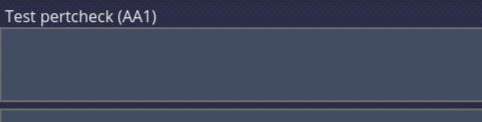Part Check
From PlcWiki
| Line 11: | Line 11: | ||
done partcheck | done partcheck | ||
| + | |||
| + | |||
When operation is not requested, operations’ frame is empty or part number is in green since start of product. | When operation is not requested, operations’ frame is empty or part number is in green since start of product. | ||
| + | |||
| + | After scanning and pairing with the operation, the client searches for the scanned barcode, or part thereof, in the file. Searches from the current cockpit line. If it does not find the end of the file, it continues from the beginning. | ||
| + | |||
| + | If it finds the corresponding barcode in the fourth column, it blinks into the second column to get the CLEVER part number. The part number obtained is compared with that required for the cockpit. | ||
[[How to]] | [[How to]] | ||
Revision as of 10:51, 27 February 2020
Parts are scanned to ensure the correct part is being used. The part serial number and/or part number is recorded. When the correct part is scanned, the part number in part check frame turns green.
not done partcheck
done partcheck
When operation is not requested, operations’ frame is empty or part number is in green since start of product.
After scanning and pairing with the operation, the client searches for the scanned barcode, or part thereof, in the file. Searches from the current cockpit line. If it does not find the end of the file, it continues from the beginning.
If it finds the corresponding barcode in the fourth column, it blinks into the second column to get the CLEVER part number. The part number obtained is compared with that required for the cockpit.