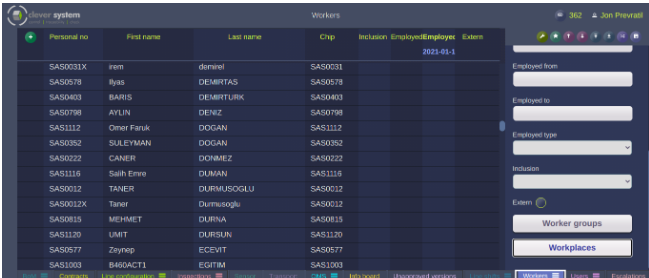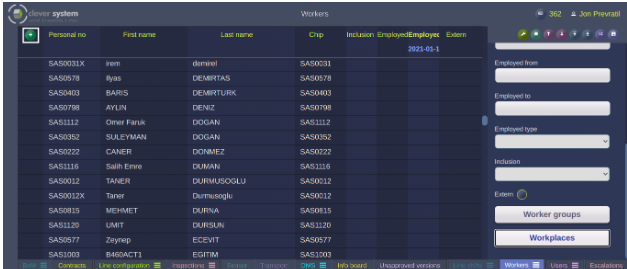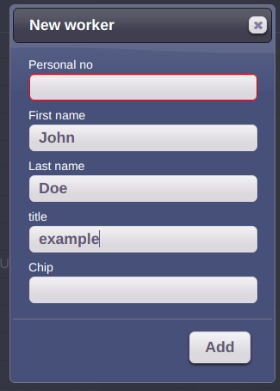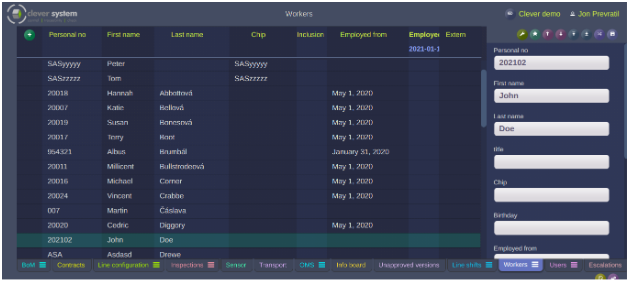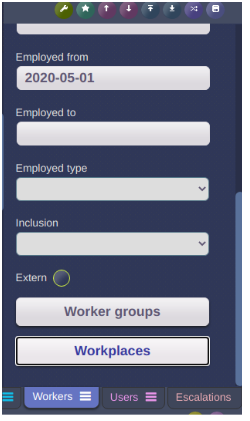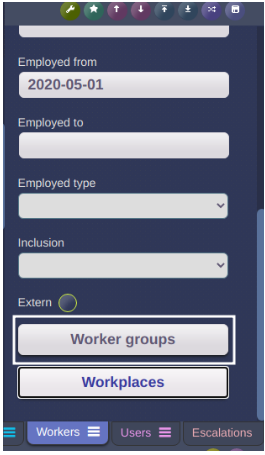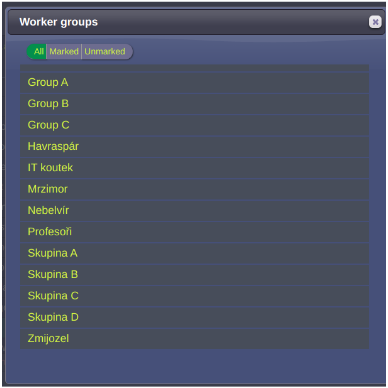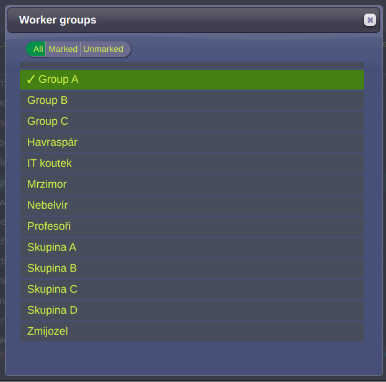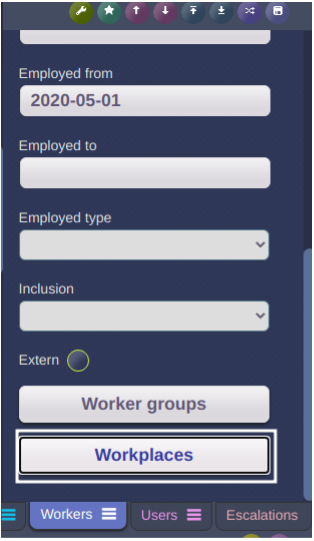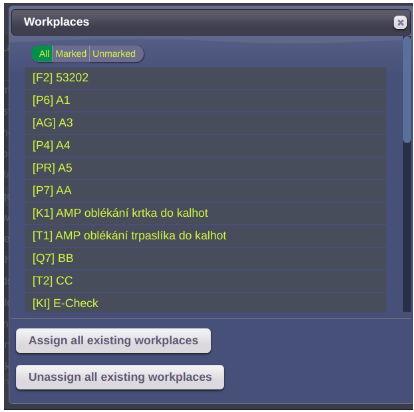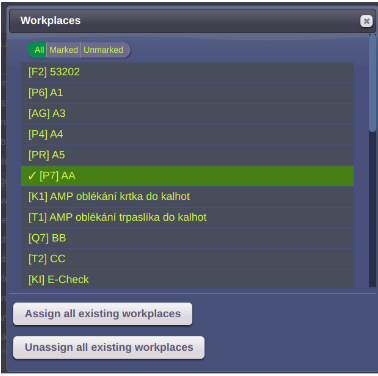Creating a worker
From PlcWiki
| (One intermediate revision not shown) | |||
| Line 1: | Line 1: | ||
| - | |||
| - | |||
While you are logged into Clea, | While you are logged into Clea, | ||
Current revision as of 08:51, 30 August 2021
While you are logged into Clea,
Click on the Workers tab.
Click on the add icon ![]() located on the top left corner of the application interface to obtain the window “New user”
located on the top left corner of the application interface to obtain the window “New user”
Fill the first name, last name and title
Then click “Add"
On the left and central part of the interface the list of workers is displayed and the new worker will be added.
On the right side of the interface you can view the specified parameters for that worker. By clicking on the Worker Groups and Workplaces on the right part of the interface you can also view the list of worker groups as well as the workplaces to which the worker can be assigned.
Assign a worker group
Click Worker Groups to assign the worker to a Worker Group
Here a list of worker groups is displayed.
Choose a group or groups to assign to the worker (example; Group A)
Click the X in the upper right-hand corner to close the window.
Assign Workplaces
Click on Workplaces
A list of workplaces will be displayed.
Click to choose the workplace or workplaces the worker will be assigned.
Click the X to close the window.