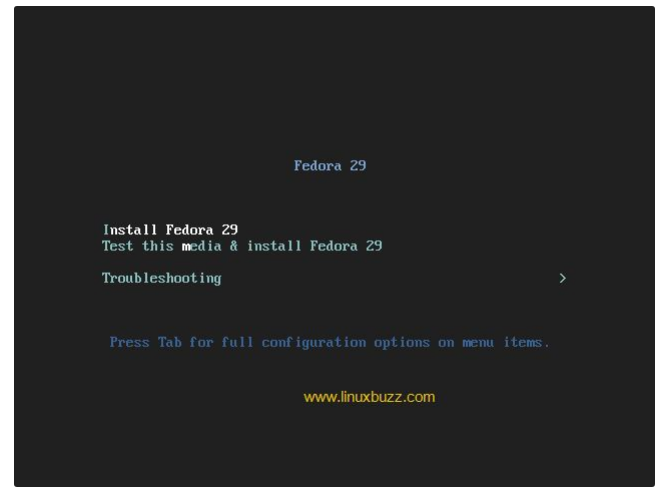PLC workstation installation
From PlcWiki
| (20 intermediate revisions not shown) | |||
| Line 1: | Line 1: | ||
| - | PLC workstation installation process | + | '''PLC workstation installation process''' |
| + | |||
This article describes installation of PLC workstation using automated installation process. This installation process uses kickstart script and RPM repository for client installation. Installation steps follows. | This article describes installation of PLC workstation using automated installation process. This installation process uses kickstart script and RPM repository for client installation. Installation steps follows. | ||
| - | Installation preparation | + | * '''Installation preparation''' |
| + | |||
| + | <big>Kickstart script generation</big> | ||
| - | |||
There is script on kernel which generates kickstart script for PLC station being installed. | There is script on kernel which generates kickstart script for PLC station being installed. | ||
Run | Run | ||
| - | |||
| - | WPID - workplace ID | + | /var/ftp/gen_kickstart <WPID> <LAST_IP_NUM> [<FEDORA_RELEASE>] |
| - | LAST_IP_NUM - last number from IP address | + | |
| + | ''WPID'' - workplace ID | ||
| + | |||
| + | ''LAST_IP_NUM'' - last number (octet) from IP address | ||
| + | |||
| + | '''Example:''' | ||
| - | |||
We will install workplace A1, IP address will be 10.1.1.25. To generate kickstart script run: | We will install workplace A1, IP address will be 10.1.1.25. To generate kickstart script run: | ||
/var/ftp/gen_kickstart a1 25 | /var/ftp/gen_kickstart a1 25 | ||
| - | PLC client configuration preparation | + | NOTE: The WPID here must be typed in lower case, i.e. a1. Not A1. |
| - | This is optional step. You can prepare clients' configuration. You have to copy configuration file to directory on kernel. All prepared configurations has to be copied to directory /usr/local/plc/workstations/XX/etc, where XX is workplace ID. It is possible to add other files to XX directory and subdirectories. | + | |
| + | * '''PLC client configuration preparation''' | ||
| + | |||
| + | This is an optional step. You can prepare clients' configuration. You have to copy a configuration file to a directory on kernel. All prepared configurations has to be copied to the directory /usr/local/plc/etc/workstations/XX/etc, where ''XX'' is a workplace ID. It is possible to add other files to XX directory and its subdirectories. | ||
Subdirectories: | Subdirectories: | ||
| - | |||
| - | |||
| - | Content of these directories will overwrite default content from installation. | + | '''''etc''''' - configuration files |
| + | |||
| + | '''''bin''''' - binary files | ||
| + | |||
| + | Content of these directories will overwrite default content from an installation. | ||
| + | |||
| + | * '''Installation''' | ||
| + | |||
| + | There are several installation media. Mostly used is a USB flash disk. | ||
| + | Download your ISO to your current directory. | ||
| + | Prepare your installation flash: | ||
| + | |||
| + | dd if=/home/user/Downloads/F29x86_64netinst.iso of=/dev/sdx | ||
| + | where "if" represents input file and "of" means output device (flash drive in your case) | ||
| + | Beware of output device! Be sure it's usb drive otherwise you can damage or destroy your system or data drive. sdx is an example only! | ||
| + | |||
| + | See e.g. lsssci or ls -l /dev/sd* for available devices. | ||
| + | |||
| + | See parted /dev/sdx for current partitioning, size, device name. This might helps you to identify USB drive. | ||
| + | If there is a problem with a booting from a USB flash, it is possible to boot from a CDROM. For an installation media creation contact [mailto:plc.support@clever.cz PLC support]. | ||
| + | |||
| + | Boot from installation media. Boot menu will look similar like this: | ||
| + | |||
| + | [[File:Screenshot_2020-08-27_15-35-47.png]] | ||
| + | |||
| + | Press TAB to edit boot parameters, add these parameters: | ||
| + | |||
| + | ks=ftp://<KERNEL_IP>/<WPID> [ip=<INSTALL_IP> netmask=<NETMASK> gateway=<GATEWAY> dns=<DNS>] | ||
| + | |||
| + | or, if DHCP is available in your network, add this: | ||
| + | |||
| + | ks=ftp://<KERNEL_IP>/<WPID> ip=dhcp | ||
| + | |||
| + | :adding '''update''' parameter will update whole OS after installation (internet connection required). | ||
| + | :adding '''standalone''' parameter will ensure that the installation won't influence another machines (i.e. PLC kernel's 'hosts' and 'plc_workstations' list, SQL server's access rights setup). | ||
| + | |||
| + | |||
| + | * <KERNEL_IP> IP of your PLC kernel | ||
| + | * <WPID> workplace id (name of kick start script) | ||
| + | * <GATEWAY> gateway of your network (not needed when using DHCP) | ||
| + | * <NETMASK> mask of your network (not needed when using DHCP) | ||
| + | * <DNS> coma separated list of DNS servers (IP addresses) (not needed when using DHCP) | ||
| + | * <INSTALL_IP> IP address which will be used during installation (not needed when using DHCP) | ||
| - | + | Boot. | |
| - | + | Rest of the installation should be automatic. | |
Current revision as of 13:50, 28 August 2020
PLC workstation installation process
This article describes installation of PLC workstation using automated installation process. This installation process uses kickstart script and RPM repository for client installation. Installation steps follows.
- Installation preparation
Kickstart script generation
There is script on kernel which generates kickstart script for PLC station being installed. Run
/var/ftp/gen_kickstart <WPID> <LAST_IP_NUM> [<FEDORA_RELEASE>]
WPID - workplace ID
LAST_IP_NUM - last number (octet) from IP address
Example:
We will install workplace A1, IP address will be 10.1.1.25. To generate kickstart script run:
/var/ftp/gen_kickstart a1 25
NOTE: The WPID here must be typed in lower case, i.e. a1. Not A1.
- PLC client configuration preparation
This is an optional step. You can prepare clients' configuration. You have to copy a configuration file to a directory on kernel. All prepared configurations has to be copied to the directory /usr/local/plc/etc/workstations/XX/etc, where XX is a workplace ID. It is possible to add other files to XX directory and its subdirectories.
Subdirectories:
etc - configuration files
bin - binary files
Content of these directories will overwrite default content from an installation.
- Installation
There are several installation media. Mostly used is a USB flash disk. Download your ISO to your current directory. Prepare your installation flash:
dd if=/home/user/Downloads/F29x86_64netinst.iso of=/dev/sdx where "if" represents input file and "of" means output device (flash drive in your case) Beware of output device! Be sure it's usb drive otherwise you can damage or destroy your system or data drive. sdx is an example only!
See e.g. lsssci or ls -l /dev/sd* for available devices.
See parted /dev/sdx for current partitioning, size, device name. This might helps you to identify USB drive.
If there is a problem with a booting from a USB flash, it is possible to boot from a CDROM. For an installation media creation contact PLC support.
Boot from installation media. Boot menu will look similar like this:
Press TAB to edit boot parameters, add these parameters:
ks=ftp://<KERNEL_IP>/<WPID> [ip=<INSTALL_IP> netmask=<NETMASK> gateway=<GATEWAY> dns=<DNS>]
or, if DHCP is available in your network, add this:
ks=ftp://<KERNEL_IP>/<WPID> ip=dhcp
- adding update parameter will update whole OS after installation (internet connection required).
- adding standalone parameter will ensure that the installation won't influence another machines (i.e. PLC kernel's 'hosts' and 'plc_workstations' list, SQL server's access rights setup).
- <KERNEL_IP> IP of your PLC kernel
- <WPID> workplace id (name of kick start script)
- <GATEWAY> gateway of your network (not needed when using DHCP)
- <NETMASK> mask of your network (not needed when using DHCP)
- <DNS> coma separated list of DNS servers (IP addresses) (not needed when using DHCP)
- <INSTALL_IP> IP address which will be used during installation (not needed when using DHCP)
Boot.
Rest of the installation should be automatic.